Waybook
Starts from $49 for LifetimePros
- Excellent user interface with intuitive navigation
- Built-in tests with progress bar for training documents
- Fantastic array of templates covering many use cases
- Very good editor that can hold rich image, videos, code snippets, and tables
Cons
- Lack of native integrations and Zapier integration
- No way to share the published documents with a link
When you are a one-person business or solo founder, it is easy to manage the standard processes that are required for a smooth everyday workflow. As you would have built the whole business yourself, chances are high that everything gets accustomed to a habit and rarely things get missed.
However, as the business grows and you hire people to handle different jobs, the overall processes get complex to manage. This is where good documentation can do a whole lot of good.
It helps streamline the process of sharing knowledge, onboarding, and training your new team members, and makes sure everything is kept in check.
While documentation is crucial for a mid to large-sized team, it is absolutely vital to choose the right tool for your documentation process. A wrong tool can do more harm than good and completely kill off your productivity.
The right tool has to be easy to set up and use, must have an intuitive user interface, a good support team to help if you get into any issues, and affordable pricing.
Grab Waybook's Lifetime Deal - Available for a Limited Time
Waybook looks like a promising tool that promises to offer all of these at attractive pricing. How good it really is? Let's find out in this review.
Onboarding & User Interface
Once the initial sign-up is done, you need to enter your Organization's name and a Waybook domain to build your first Waybook workspace.

During the onboarding, you are asked a few questions to make your experience of the dashboard as personalizes as possible. The first question asked is the main reason you are going to use Waybook. It can be to improve your training & onboarding, to build an SOP, to build a playbook, etc.

The next step is to define your role in your organization so that your usage of the tool can be well-defined.

It is also possible to completely customize the look and feel of the dashboard to match your brand colors and also by adding your own logo. This could be very useful for a mid to large-sized organization to have a look like one of their own internal tools.

One of the final steps of the onboarding process is to give a few more information about yourself and the size of your organization.

Finally, you can invite any of your team members as a collaborator by sending out a link through email. This can also be done at a later stage as well if you prefer to skip it.
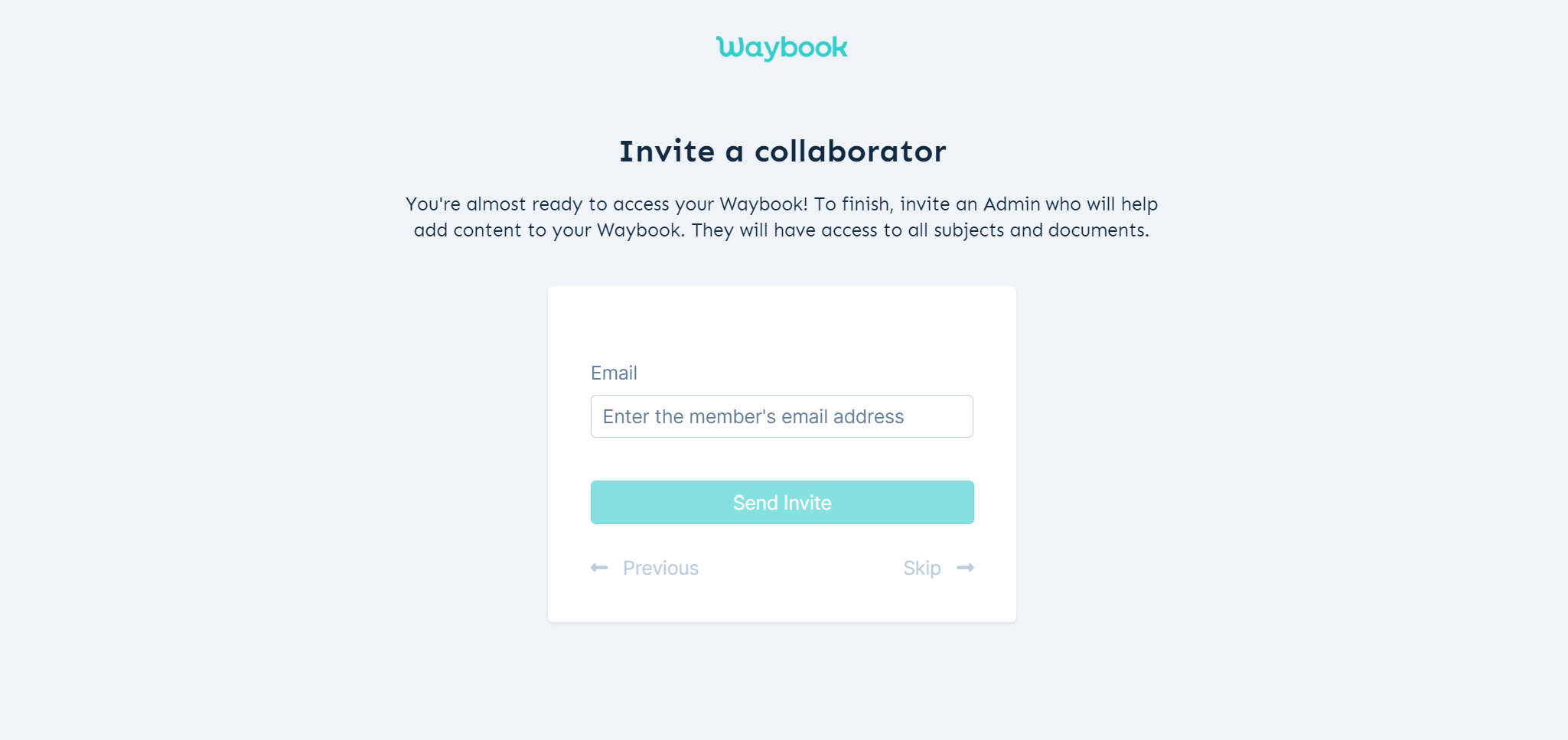
Dashboard & User Interface
Once the onboarding is completed, you are welcomed to the main dashboard that is relatively simple and quite intuitive to navigate.
The top navigation bar consists of all your Waybooks, Team members, Reports, and Settings. The left sidebar has the main navigation elements with all your documents listed under various categories like Assigned, New, Recently viewed, Recently updated, Bookmarked, etc.
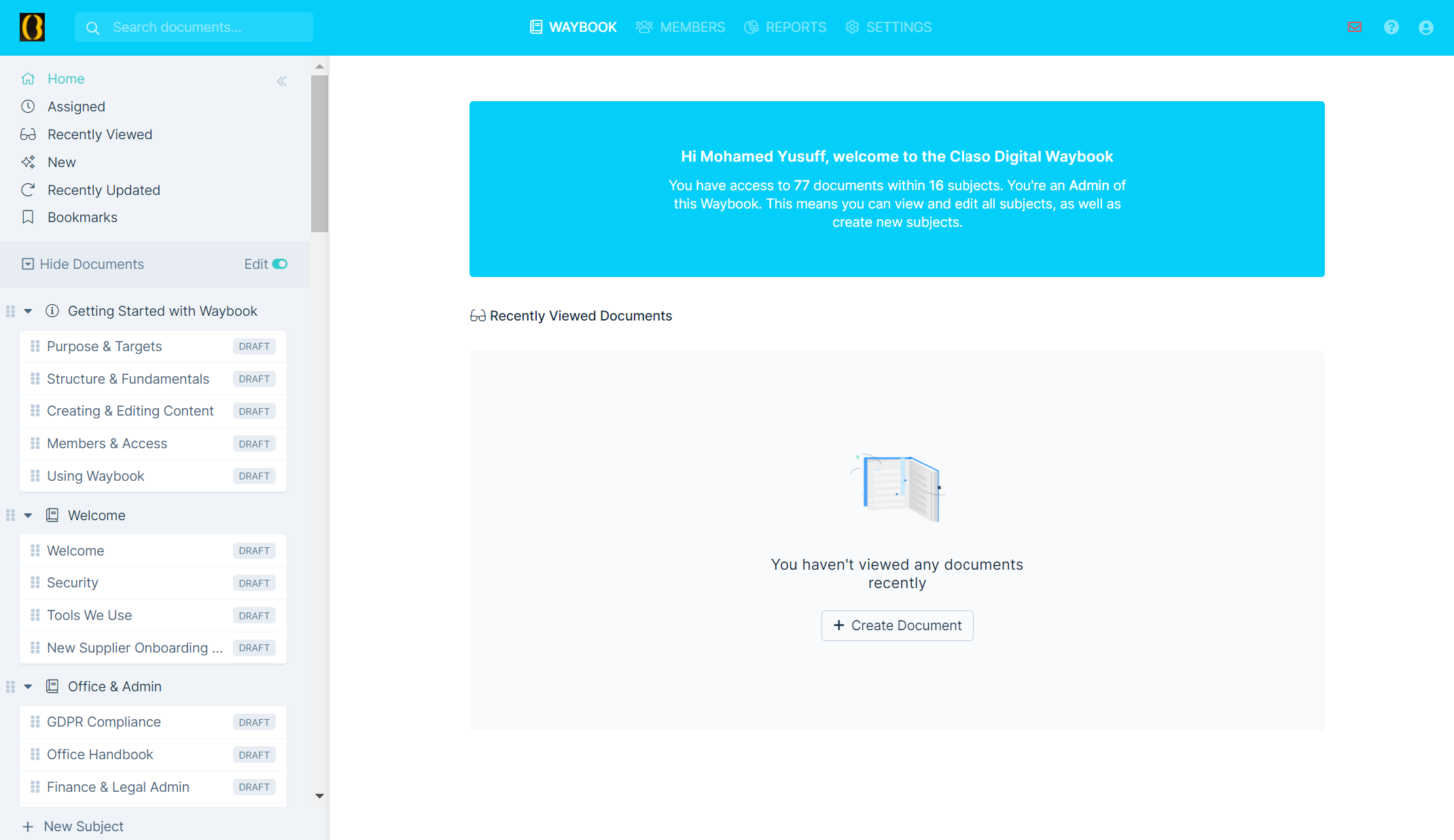
The documentation in Waybook is structured as the following,
- Subject - The main category, could be a department in your organization like Sales, Product, Marketing, R & D, etc.
- Documents - All the documents under a single category or subject reside here.
- Steps - This consists of all the content within every document.
- Documents - All the documents under a single category or subject reside here.
The first step is to name a new Class under which you can add all your documents. Each class can be given a specific icon for better organization and easy accessibility.

The next step once the Class is named is to add documents to it. You can give a name to the document and assign it to a team member if you have already added them.
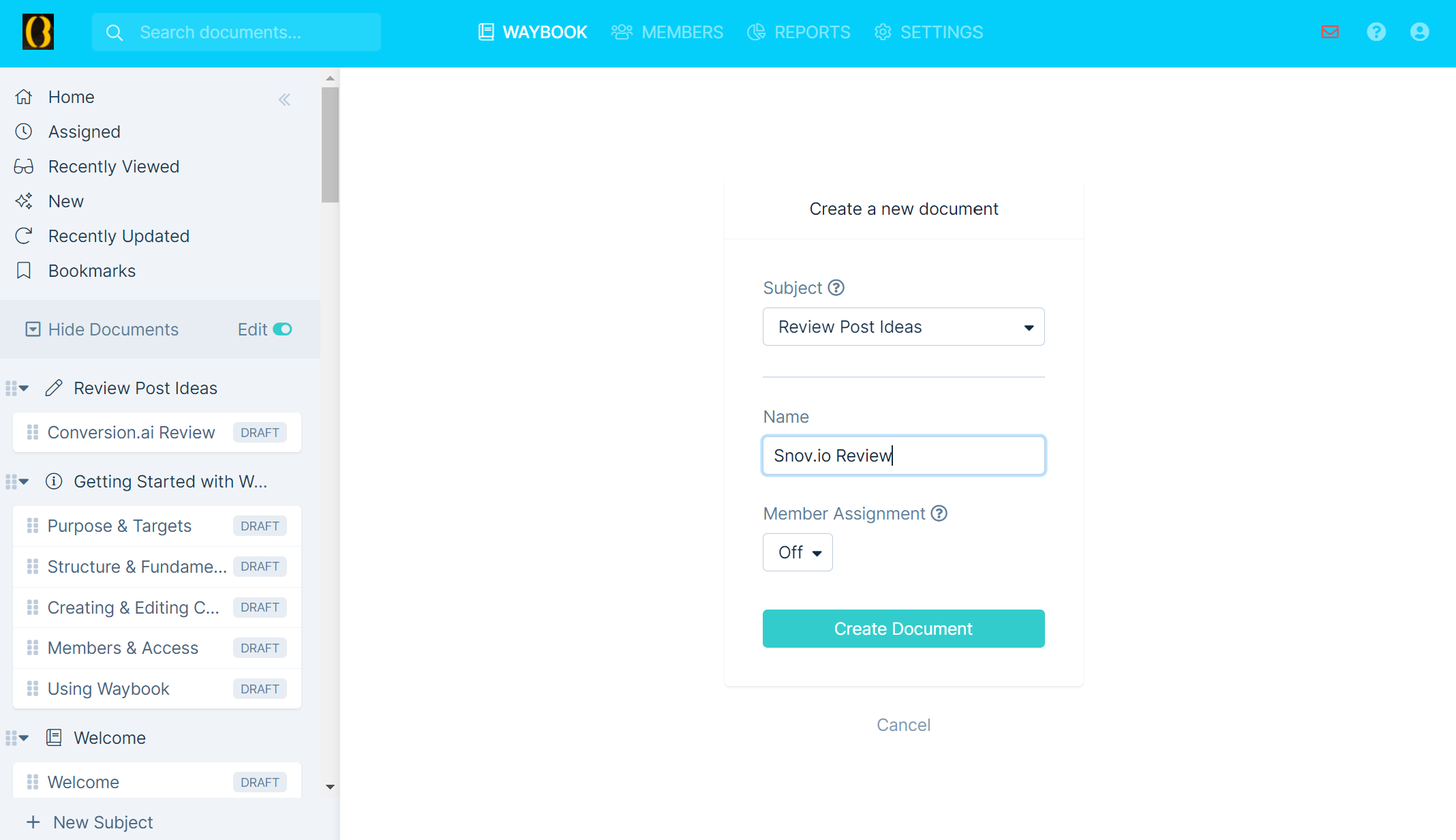
Once the document is named and added, you can start writing all the steps involved. Each document can consist of any number of steps and can be easily published once completed.
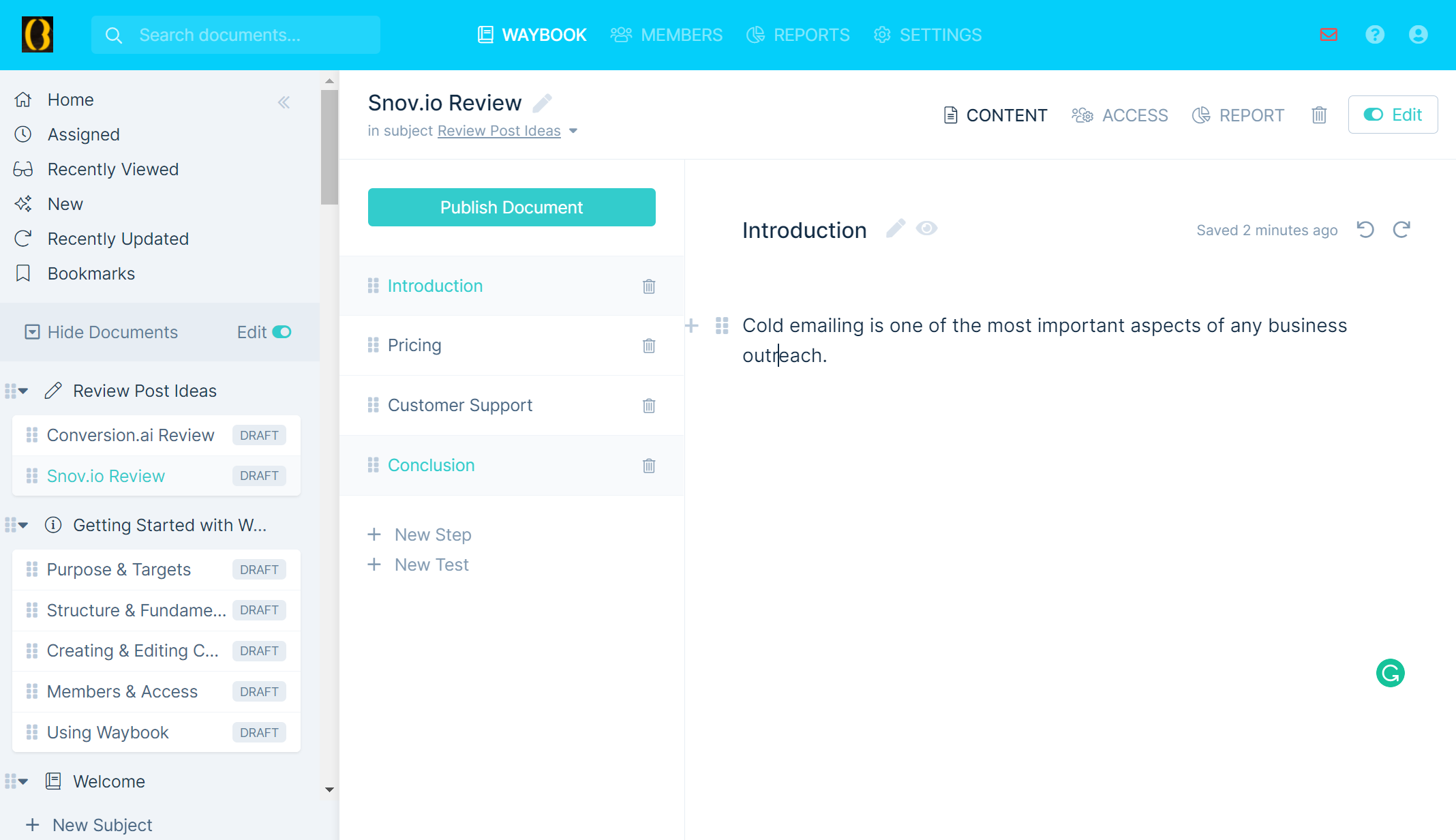
The following can be inserted into each step at any point,
- Heading,
- Paragraph,
- Bullet points,
- Numbered list,
- Table,
- Image,
- Video,
- Files,
- Callout box,
- Code snippet,
- Quote.
Files can be uploaded through Dropbox and Google Drive with a maximum size of up to 5 MB.
If it is a training type of document, you can also add a test with multiple questions. The pass percentage also be defined along with the order of questions.
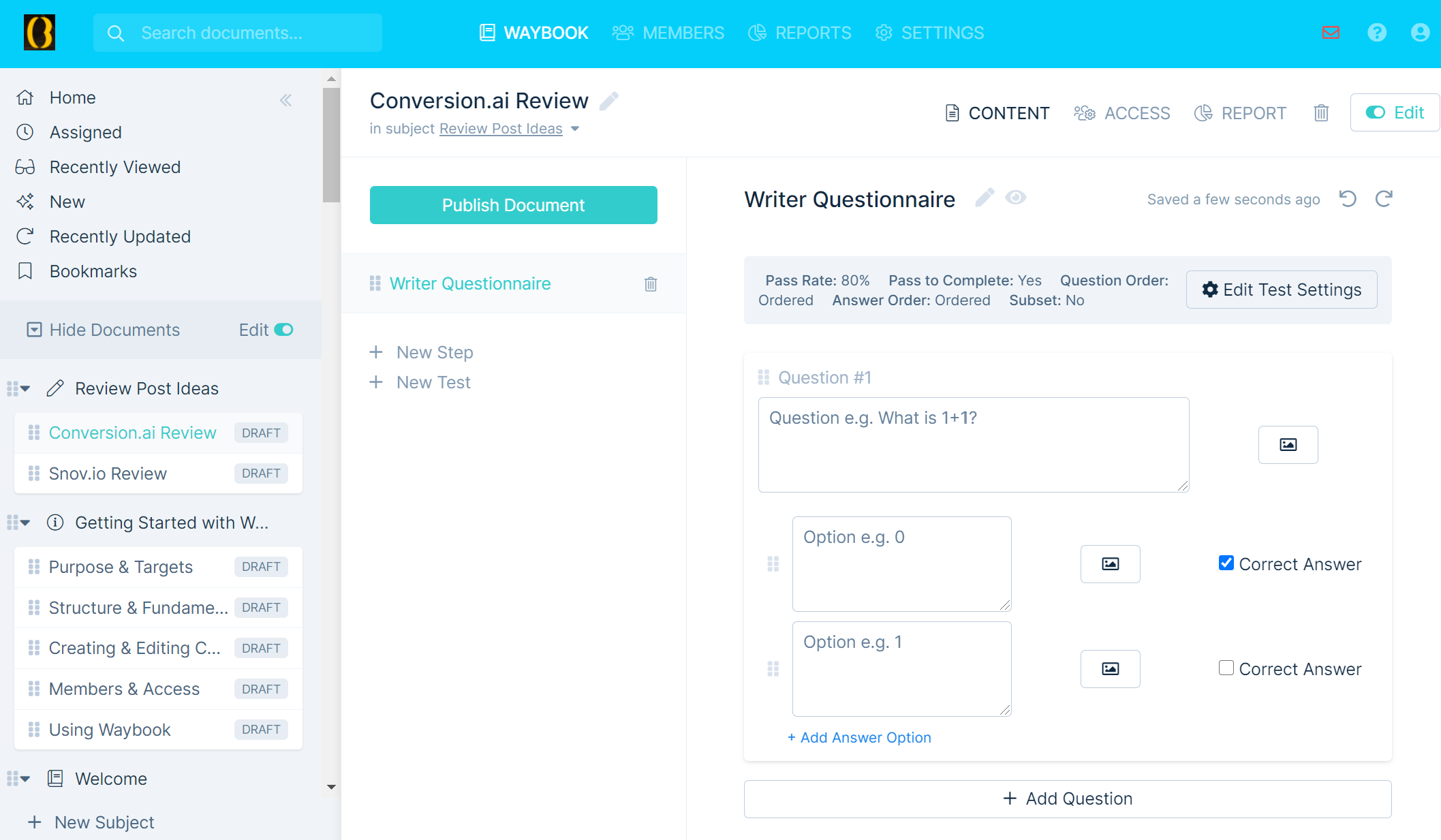
Once you have completed all the editing of the document, it can be published now. Under the Reports section of each document, you can view all the statistics including the details on members who have watched the document along with the progress bar.
Pricing
Waybook's pricing structure is based on the number of team members you need. Plans start from $99 per month for 20 team members.

The price goes up consistently with increasing team members. You get 20% off when paid annually.
For a limited period of time, there is a Lifetime Deal of Waybook starting at just $49 for 5 team members.

For all the features Waybook offers, it is quite a steal and an excellent deal.
Grab the Lifetime Deal of Waybook
Conclusion
To wrap up, Waybook is an excellent tool to start with the documentation of all your processes knowledge bases, and training material.
The user interface is very intuitive and the editor is smooth, responsive with tons of templates to start from. Overall, definitely a tool worth trying.


